How To Send Encrypted Mails In Gmail (it work in only Google Chrome)
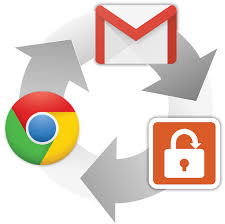 Open Google Chrome
Open Google Chrome
download and install the extension named as Secure Mail for Gmail Extension.
Now in the extension page , click on Add to Chrome button and then a pop up will appear where you required to click on the button Add.
After that wait for the extension to get downloaded.
after downloading it’s get added to your Chrome Browser.
open the Gmail from which you want to send encrypted mails.
Now you will see a lock sign after Compose
Click on that lock sign.
Now you will see a box to send encrypted mails.
From There enter all your details regarding mail address, mail subject ,etc and then finally click on send.
You need to enter the password there to secure your email with password .
Now simply send the mail and your encrypted mail will get sent .
Now if the want to open this mail , there will need of this extension and the same password to decrypt the mail.
That’s it. You’re done now.
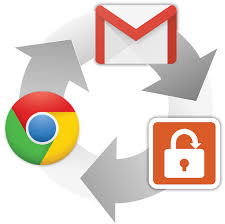 Open Google Chrome
Open Google Chromedownload and install the extension named as Secure Mail for Gmail Extension.
Now in the extension page , click on Add to Chrome button and then a pop up will appear where you required to click on the button Add.
After that wait for the extension to get downloaded.
after downloading it’s get added to your Chrome Browser.
open the Gmail from which you want to send encrypted mails.
Now you will see a lock sign after Compose
Click on that lock sign.
Now you will see a box to send encrypted mails.
From There enter all your details regarding mail address, mail subject ,etc and then finally click on send.
You need to enter the password there to secure your email with password .
Now simply send the mail and your encrypted mail will get sent .
Now if the want to open this mail , there will need of this extension and the same password to decrypt the mail.
That’s it. You’re done now.
No comments:
Post a Comment