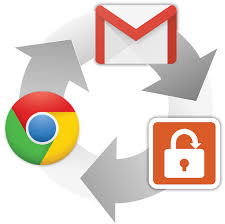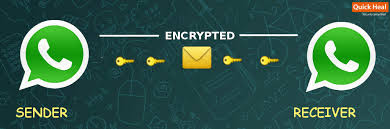coming day's Router Will Transmit Both Internet and Energy With New WiFi Technology
 A new technology called Po-WiFi is here to change the way we use our devices. According to a team of engineers at the University of Washington, who is behind the Po-WiFi, for the first time it’s possible to use WiFi devices to power the sensors and other devices.
A new technology called Po-WiFi is here to change the way we use our devices. According to a team of engineers at the University of Washington, who is behind the Po-WiFi, for the first time it’s possible to use WiFi devices to power the sensors and other devices. The Power Over WiFi (Po-WiFi) system uses a WiFi router and its WiFi signals to power the devices.
According to the team of engineers at the University of Washington, who is behind the Po-WiFi, for the first time it’s possible to use WiFi devices to power the sensors and other devices.
“We also made a system that can co-exist as a WiFi router and a power source — it doesn’t degrade the quality of your WiFi signals while it’s powering devices,” they said.
The final paper based on the Po WiFi technology will be presented in December at the Association for Computing Machinery’s CoNEXT 2015 conference in Heidelberg, Germany.
The Internet of Things is becoming a much bigger phenomenon with each passing day, and this Po-WiFi tech could make IoT more relevant in the upcoming future years. Using Po-WiFi, one could harvest the energy in WiFi signals and meet the needs of low-power sensors in devices like cameras, wearable's etc.
During the research, it was found that the peak energy in the ordinary WiFi signals is enough to charge/run these little gizmos, but it still remains utilized due to the power leakage.
The research team has optimized a router to send more power packets on WiFi channels that are not being used and added some sensors into low-power devices to feed on these signals. This way, the team was able to make Po-WiFi a reality.
“In the future, Po-WiFi could leverage technology power scaling to further improve the efficiency of the system to enable operation at larger distances and power numerous more sensors and applications,” said co-author Shyam Gollakota, assistant professor of computer science and engineering.
Right now Po-WiFi generates small amounts of power. However, the team believes that Po-WiFi could be developed further and made more efficient.